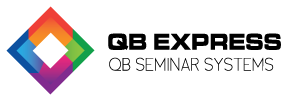
QuickBooks Chart of Accounts for a Law Firm 
It is critical that a law firm sets up a proper QuickBooks chart of accounts to handle trust accounts and more. If your law firm uses one or more IOLTA (interest on lawyer’s trust account) or trust accounts to hold monies from a client to pay for the client’s expenses or legal fees once they are earned, you need to set up numerous QuickBooks accounts in order to track all of the transactions into and out of the account. One of these accounts should be setup for each IOLTA or Trust account.
If you plan to use QuickBooks Accounts Payable (A/P) for your Trust transactions, you should rename the AP account to “Operating A/P” so you can easily tell it apart from Trust A/P. This account will be used to track all payments and bills that are related to firm operations and for client expenses that are to be paid out by the law firm and consequently then billed to the client.
Now create a “Client Trust (name of the bank) Checking”. This account will track all payments and deposits of trust funds for your client. Be certain that your bank gets this set up as an Interest on Lawyer’s Trust Account so the interest will be handled properly. Check your state regulations, however in the majority of states the account is not allowed to have ATM accessibility or automatic overdraft protections in place.
If you intend to use Accounts Payable for client trust bills, set up an A/P account that is called “Trust (name of bank) A/P”. You will use this account to track client payments and bills that are to be paid from the corresponding Trust’s bank account.
You also need to set up an Other Current Liability account to track the client’s costs and deposits. Name this account “Client Trust (name of bank) Liability”.
Track General Retainers
In the circumstance that your client resides in a state that allows General Retainers, we recommend you set up a Suspense account to track a retainer in your QuickBooks chart of accounts. The account, depending on the specific state rules, might be an income or liability account. Monies in the account can then be reallocated to the Reimbursed Client Cost or income account once the money is earned.
Items Set Up to Track your Legal Services
QuickBooks software uses “Items” to assist you in the consistent use of the correct accounts when entering transactions. Determine how your firm wants to handle the tracking fee income. In other words, do you want to use one Fee Income account or establish separate accounts to track fee income? This could be predicated on type of work or timekeeper. Set up an Item within the Item list for every income type, and buy no rx cialis online for General Retainer and Reimbursed Client Costs when appropriate. You can also set up single income accounts and then use items to report and track on various kinds of income. Our recommendation is to separate your income accounting in your QuickBooks chart of accounts because it is much easier to see information you want to view.
For every type of income in your income accounts, set up “Double sided service items”. The item should be pointed to the corresponding income accounts and the expense should also be pointed to the appropriate Expense account to be used if you are making a payment to a Vendor for the service rendered.
Use this methodology if you are tracking income by the type of work. If you are tracking income by a timekeeper, you may want to setup items for every timekeeper. Rates can be setup using Price Levels, Bill Rate Levels or a combination of both.
Items Set Up to Track the Law Firm’s Expenses per Clients
Reimbursed Client Costs are expenses to be billed to a client but that are paid from the Firm Operating Bank Account. You will need to setup a double sided service item for each expense that is provided by your law firm and paid by your law firm. Each item should point to Reimbursed Client Costs for both income as well as expense. We recommend you set up separate Reimbursed Client Cost items for any items to be billed to a client at a different rate than is to be paid to a vendor. Using these items will help you accurately bill clients if you are billing within your QuickBooks. We do not recommend using multiple Advanced Client Cost accounts and it is certainly not necessary.
We do recommend however, that your Advanced Client Cost Account is set up as Other Current Asset account. This allows you to properly manage the account over a period of time and when necessary, will provide correct tax reporting. This is an important QuickBooks chart of accounts tip, and can help you significantly.
Items Set Up for Soft Costs
QuickBooks currently does not have the ability to track as well as charge clients for any Soft Costs incurred. A soft cost is a cost you need to charge a client for, however you do not actually write them a check for the cost. This might include something like photo copies for faxes. We recommend you setup a single sided service item for every soft cost. The service item should point to an expense account being used for the cost, i.e. lease for copier expense. If you point it to the expense account, using the item reduces total expense.
Set up each item with a default price and description. Pricing levels can be utilized if needed. The items are automatically added to a customer invoice at billing time.
Items Set up To Track a General Retainer
In your QuickBooks chart of accounts, a General Retainer represents monies paid by a client for a service that has not yet been rendered but that is allowed by state regulations and the Client Retainer Agreement and you intend to deposit them in your Operating Bank Account. It is critical to check with the Bar Association in your state to see if they allow General Retainers. If so, you can setup a double sided service item (see below). Every item will now point to a Suspense general Retainer account for both income as well as expense. Typically it is not necessary to have more than one General Retainer account and not likely a good idea.
Items Set Up for Client Expenses Paid from your IOLTA/Trust Account
Dependent on your law firm’s client agreement, any costs that are incurred on behalf of your client may be paid from a corresponding IOLTA account instead of from your Firm Operating account. When handling these expenses, set up a double sided service item that has both income as well as expense sides pointed to your Client Trust Liability account. For each of the Trust/IOLTA Bank accounts that are held by your law firm, you will need to setup one item.
Set up Jobs
In the event your law firm has an individual Matter Per Client, it may be wise for you to set up the Matters as Customers without using Jobs. If your law firm generally has in excess of one Matter per Client, it is recommended that you use Jobs. Whatever you decide you must be consistent.
In the Customer: Job List, right click on your Client to add a Matter for an existing Client and select Add Job. In the Job Name field, name your Matter on the New Job screen.
In the New Job window, click on the tab titled Payment Settings and set your appropriate Price Level. Now is the time to setup up preferences for online payments for invoices that are connected to this job. You can use the Customer Type field on the Additional Info tab to track Type of Matter for purposes of reporting. If you want to track additional information regarding the Matter, you can set up Custom Fields on this screen and fill them in here.
You can set up Custom Fields by clicking on the button titled Defined Fields in the Additional Information tab of your Job or Customer. Be sure and use consistent naming standards across all Customers and Jobs.
We hope these QuickBooks chart of accounts for a law firm tips have helped answer your questions. If you are in over your head, do not hesitate to call our local QuickBooks ProAdvisor in your area for help!