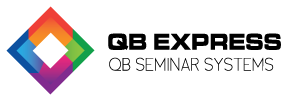
The majority of businesses use a petty cash account to pay for small purchases and to cover  miscellaneous small expenses. While each petty cash transaction is generally too small to include in the main company balance sheet, it is still important to record in your company accounts funds that you allocate to petty cash. By setting up a QuickBooks petty cash account you can easily track and record petty cash. If you have additional questions, contact our QuickBooks consultant in your area for help. They can quickly walk you through any issues you encounter in the software.
miscellaneous small expenses. While each petty cash transaction is generally too small to include in the main company balance sheet, it is still important to record in your company accounts funds that you allocate to petty cash. By setting up a QuickBooks petty cash account you can easily track and record petty cash. If you have additional questions, contact our QuickBooks consultant in your area for help. They can quickly walk you through any issues you encounter in the software.
Follow these six simple steps to setup your petty cash account in QuickBooks:
We hope this helps! Click the link for additional QuickBooks “How To” tutorials. If you would like to set up a QuickBooks training session for you and your staff, click the Find a Trainer link above for information and class schedules of our QuickBooks trainer in your area. They provide onsite training, QuickBooks seminars, phone troubleshooting and far more.