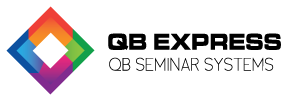
Understanding reports in QuickBooks and making sure the data is flowing into the reports correctly is a critical component of successfully using the software. The company file in QuickBooks contains a complex data set and it is important to understand where the reports draw data. As you will see below, it is extremely helpful to have knowledge of basic accounting principles to fully understand reports and how data is fed into the reports. We highly recommend having your software initially set up by a QuickBooks Pro Advisor who will make sure the software is set up correctly and that critical data is being accurately fed to reports; you need to trust that your numbers are accurate when making important business decisions.
An exceptional member of our skilled and experienced QuickBooks training network would be happy to train you and your staff on fully maximizing your use of this amazing software. We provide customized solutions to meet your every need. Whether you need an initial installation and setup, a QuickBooks “Check-up” if you are already using the software and want to make sure it is set up correctly, onsite staff training, a group QuickBooks seminar, or want to outsource the entire bookkeeping/accounting function altogether, WE CAN HELP YOU! Pick up the phone, tell us your biggest concerns, and let us be a part of your solution.
Company and Financial Reports
 The Profit and Loss Report (Standard) displays data from bills and invoices and also source data from:
The Profit and Loss Report (Standard) displays data from bills and invoices and also source data from:
The Balance Sheet Report (Standard) displays the source data as well as some target data drawn from:
The Statement of Cash Flows Report displays the target data as well as source data:
Receivable and Customer Reports
Four very common reports in QuickBooks include: Accounts Receivable aging summary, Open Invoice Report, and Customer Balance Summary and Customer Balance Detail. Data is fed from:
Payable and Vendor Reports
The four most common reports related to Vendors include: Accounts Payable Aging Summary, Unpaid Bills report, Vendor Balance Summary and Vendor Detail Summary. Data is fed from:
Quick Reports
 A QuickReport, referenced as a QR, displays detailed data from a transaction that includes a specifically selected element such as an item, account, customer or vendor.
A QuickReport, referenced as a QR, displays detailed data from a transaction that includes a specifically selected element such as an item, account, customer or vendor.
As you can easily see, it is important to have a basic understanding of accounting principles to fully understand how data is fed into reports in QuickBooks. We highly recommend consulting with an experienced QuickBooks Pro Advisor in the QBExpress network to assist you in accomplishing your goals with the software and in business.